Processing Mode#
Processing Mode refers to py5’s ability to serve as a bridge from Java to Python, allowing Processing Sketches to call Python functions using a new callPython() method. This is a solid feature that in time will add a significant amount of value to the Processing Community.
To use Processing Mode, you should be comfortable programming in Python and Java and have some experience with py5 and Processing. Processing Mode will require you to program in an IDE like Visual Studio Code. Bringing Processing Mode to Processing’s PDE, if possible, would be a large amount of work.
All of the example code on this page is available in a GitHub repo for you to experiment with. If Processing Mode is a place where you want to invest a lot of your time, you should also familiarize yourself with py5’s developer documentation on how py5 works.
An Illustrative Example#
Let’s introduce Processing Mode with an illustrative example.
Example Java Code#
Imagine you created a Processing Sketch in Java with the following code:
package test;
import processing.core.PImage;
import py5.core.SketchBase;
public class Example1Sketch extends SketchBase {
public void settings() {
size(400, 400, P2D);
}
public void setup() {
String msg = "Hello from Java!";
PImage img = createImage(200, 200, RGB);
// call Python function `alter_image(msg, img)` and get back a PImage object
PImage imgResponse = (PImage) callPython("test_transfer", msg, img);
image(imgResponse, 100, 100);
// call numpy `random.randint()` function
long randomNumber = (long) callPython("np.random.randint", 0, 100);
py5Println("JAVA: Random number from numpy: " + randomNumber);
}
public void draw() {
rect(mouseX, mouseY, 20, 20);
}
}
Observe the two calls to callPython(). This Java code must be compiled into a Jar file. If the Jar file is in a jars subdirectory, it will be added to py5’s classpath automatically.
This Example1Sketch class inherits from py5.core.SketchBase, which in turn inherits from Processing’s processing.core.PApplet base class.
Example Python Code#
You can run this Processing Mode Sketch with the following Python code:
import numpy as np
import py5_tools
import py5
def alter_image(msg: str, img: py5.Py5Image):
py5.println("PYTHON:", msg)
py5.println("PYTHON:", img)
img.load_np_pixels()
img.np_pixels[::2, ::2] = [255, 255, 0, 0]
img.update_np_pixels()
return img
# register processing mode keys so the Java `callPython()` method can find them
py5_tools.register_processing_mode_key('test_transfer', alter_image)
py5_tools.register_processing_mode_key('np', np)
# run the sketch in processing mode, specifying the Java class to instantiate
py5.run_sketch(jclassname='test.Example1Sketch')
The Sketch will look like this:
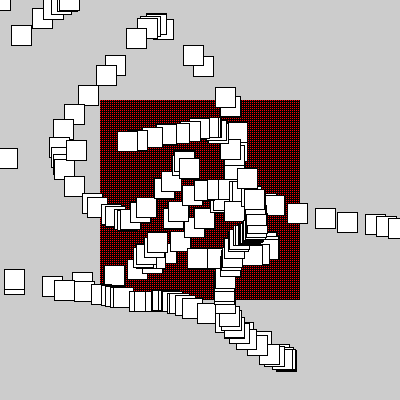
The printed output is:
PYTHON: Hello from Java!
PYTHON: Py5Image(width=200, height=200)
JAVA: Random number from numpy: 61
Illustrative Example Breakdown#
You might be able to figure out some of what is going on here from reading the code, but let’s provide additional detail on the pertinent lines.
import py5.core.SketchBase;
public class Example1Sketch extends SketchBase {
First, you should notice that our class inherits from py5.core.SketchBase instead of the expected processing.core.PApplet. The py5.core.SketchBase class inherits from processing.core.PApplet and adds the new callPython() and py5Println() methods available for you to use.
PImage imgResponse = (PImage) callPython("test_transfer", msg, img);
image(imgResponse, 100, 100);
The first parameter to callPython() is called a “key”. This key is used to locate the Python callable to execute. All of the remaining parameters are passed to that callable as position arguments. The return type of callPython() is java.lang.Object and must be cast to the correct type.
long randomNumber = (long) callPython("np.random.randint", 0, 100);
The key parameter does not need to map directly to a callable. Periods (”.”) can be used to denote “subkeys” to access callables in modules or Python objects. In this example, the "np.random.randint" key accesses the callable randint in numpy’s np.random module.
By default, numpy’s np.random.randint function returns a 64 bit integer (np.int64). The equivalent type in Java is long, not int.
py5Println("JAVA: Random number from numpy: " + randomNumber);
The py5Println() method uses the same print mechanism as py5’s println(). The output from both will appear in the same place.
Now let’s look at the Python code.
def alter_image(msg: str, img: py5.Py5Image):
py5.println("PYTHON:", msg)
py5.println("PYTHON:", img)
img.load_np_pixels()
img.np_pixels[::2, ::2] = [255, 255, 0, 0]
img.update_np_pixels()
return img
The Python function alter_image() takes two parameters. The type hints are optional but are useful for clarity and to assist your IDE with code completion. The img parameter is in fact a Py5Image object. The Py5Image object has all the features of Py5Image objects. Here, we are using Py5Image.np_pixels[] to alter the object’s pixels with numpy broadcasting.
Contemplate what is happening between the Java code and the Python code: a PImage object in Java becomes a Py5Image object in Python. That Py5Image object is returned to Java, where it can be cast back to the same PImage object. If you pass the same PImage object to Python multiple times, it will be the same Py5Image object every time.
py5_tools.register_processing_mode_key('test_transfer', alter_image)
py5_tools.register_processing_mode_key('np', np)
The callables linked to the keys must be registered with py5. The first call to py5_tools.register_processing_mode_key() registers the alter_image() function with the key 'test_transfer'. This key was used by the callPython() method in Java. The second call to py5_tools.register_processing_mode_key() registers the imported numpy library np. As this is a large library, all of its functions are accessible with callPython() given the correct key, as long as it can be called with position-only parameters. In our example, we called np.random.randint() with the key "np.random.randint".
py5.run_sketch(jclassname='test.Example1Sketch')
To run the Processing Mode Sketch, we must tell py5 to create our Java class 'test.Example1Sketch' instead of the default py5.core.Sketch (which inherits from py5.core.SketchBase).
That’s Processing Mode in a nutshell. There are still some things you need to be aware of related to error handling and Jupyter Notebooks, but beyond that, Processing Mode is a pretty straightforward way of using py5.
Steps To Use Processing Mode#
There are a few steps you need to take to alter an existing Java Processing Sketch to add py5’s callPython() method.
1. Add py5 Jar to Classpath#
Add py5’s py5.jar to your classpath in your IDE. You need to do this so that your Java code can compile.
You can extract py5’s classpath with this sample code:
import py5_tools
import py5
print(py5_tools.get_classpath().replace(':', '\n'))
Look for py5/jars/py5.jar in the output.
You always want to compile your code with the same version of py5.jar that py5 will use when it runs your code.
For a new project, you can use the py5-utils command line tool to create working project files for you.
2. Inherit from SketchBase#
Modify your class to inherit from py5.core.SketchBase instead of processing.core.PApplet.
The py5.core.SketchBase class inherits from processing.core.PApplet. It provides the minimal amount of functionality needed to support the callPython() method.
As explained in How Does py5 Work?, a py5 Sketch will create an instance of py5.core.Sketch for each py5 Sketch. The py5.core.Sketch class inherits from py5.core.SketchBase, and has much more code used to facilitate py5’s functionality.
3. Use callPython() Method#
Use callPython() in your Sketch to make Python calls from Java. Remember the return type is java.lang.Object and must be cast to the appropriate class. Consider checking the object’s type before casting the object to avoid cast exceptions.
If your call to Python involves complex or time-consuming computation, you may want to use callPython() in a separate thread. However, if you do use callPython() in a separate thread, the Python code should not use any of py5’s drawing functions. The Processing Library is not always thread safe and bugs can be hard to track down.
Consider catching exceptions, either in Python or in Java. If an exception is thrown in Python, py5 will print a stack trace and throw a java.lang.RuntimeException in Java from callPython(). Thrown exceptions can be problematic if your Sketch is running through Jupyter Notebook because you might have to restart the Notebook to exit the Sketch.
Finally, use py5Println() to print text. If you are using a Jupyter Notebook, py5Println() will place the text in the output of a notebook cell. Calls to System.out.println() output text to the Jupyter Notebook logs.
4. Write Python Code#
There are several Python tasks you must address to use Processing Mode.
First, you will need to add all of your compiled Java code to your classpath. This can be done in one of three ways:
Explicitly adding the jars with py5_tools.add_jars() or py5_tools.add_classpath()
Place your jar files in a
jarsdirectory that is a subdirectory of the current working directoryCreate an environment variable
PY5_JARSthat points to a directory with jar files
Next, you will need to write some Python code to define and register the functions you will call from Python. Registration is done with py5_tools.register_processing_mode_key(). Remember, the Java callPython() method can use the dot (”.”) notation to access callables in modules or attached to objects.
Finally, you will also need to tell py5 to create an instance of your class instead of the Java class py5.core.Sketch. You can do this with the jclassname parameter in your call to run_sketch(). If your Python code is using py5 in class mode, your class should inherit from the Python Sketch class and pass the jclassname parameter as a keyword argument to the parent’s __init__() method. If you need to pass parameters to your Java classes’s constructor, pass a tuple of the parameters with the jclass_params parameter.
Jupyter Notebook Limitations#
There are a handful of limitations you might face if you want to launch a Processing Mode Sketch in a Jupyter Notebook. Depending on your situation, not all of these limitations will be applicable to you. Use the information here to assist you but don’t bother if these are not actual problems in your project.
Exception Handling#
As explained in How Does py5 Work?, exception handling in py5 is complicated because of the two languages. A regular py5 Sketch is designed to manage these complications in a way that allows errors to happen but without requiring you to terminate a Sketch by restarting your Jupyter Notebook or killing operating system processes. Unfortunately, a Processing Mode Sketch is not able to help with this. Therefore, you will need to manage this issue on your own.
By default, if a Processing Mode Sketch detects that it is running in a generic Python interpreter and not in a Jupyter Notebook, it will dispose of the Sketch by calling System.exit(). This will consistently terminate the Sketch resources for you.
If a Processing Mode Sketch detects that it is running in a Jupyter Notebook, it will not call System.exit(). It will do the best it can to dispose of the Sketch window resources. If an exception has been thrown, it might not be successful. You will then need to restart the Jupyter Notebook. You can avoid this by catching any exceptions, whether they be from callPython() or elsewhere. If an exception is not handleable, call py5Bridge.terminate_sketch() to terminate the Sketch in a way that allows the user to close the Sketch window without restting the Jupyter Notebook.
The following block of code may be useful to you:
try {
callPython("key");
} catch (Exception e) {
// handle exception
/// ...
// if you want the exception to halt the Sketch, call this:
py5Bridge.terminate_sketch();
}
Unfortunately, the Sketch will still respond to mouse and keyboard events after calling py5Bridge.terminate_sketch(). This might be undesirable. If this is a problem, set a terminated flag that your code checks in the event methods before proceeding with your desired event code.
If you are not happy with any of this you can always override exitActual() in your Sketch class and call System.exit() or whatever else best suits your needs. If you figure out a better way to manage these exception issues, please share what you have learned and make a pull request.
Window Ordering#
The Sketch window may open behind your browser window. If this happens, you can call Py5Surface.set_always_on_top() in your setup() method to move the window to the front.
void setup() {
// ...
// move the Sketch window to the front
getSurface().setAlwaysOnTop(true);
// if you don't want the Sketch window to always be on top, immediately set it to false.
getSurface().setAlwaysOnTop(false);
}
This procedure has a side effect on Windows for Sketches using the OpenGL renderer. Moving the window to the front causes Processing to think the window was resized, which triggers a reapplication of the background color to the Sketch. Anything drawn before this redraw will be erased. There are workarounds for this if this causes a problem for your work. One approach is to just wait a few frames before your code starts using any of Processing’s draw commands.
Java and Python Object Conversion#
The mechanisms for converting Python objects to Java objects and Java objects to Python objects is the same as what is documented in the Hybrid Programming documentation’s Java and Python Object Conversion section. Keep in mind that conversions for numpy arrays and Python arrays are complicated. Direct Buffers, as documented in the Advanced Hybrid Programming Optimization section, are very useful for Processing Mode Sketches.
Creating Interfaces#
JPype supports Java Interfaces that are implemented in Python. You cannot create a Python class that inherits from a Java class but you can create a Python class that implements a Java Interface. You should read JPype’s documentation on implementing Java Interfaces if you want to explore the matter further.
Here is an example to illustrate how to use this feature with py5.
Start with this Java Interface:
package test;
import processing.core.PImage;
public interface TestInterface {
public PImage passImage(String message, PImage pimage);
}
This can be implemented in Python using JPype’s JImplements and JOverride decorators:
import traceback
from jpype import JImplements, JOverride, JClass
import py5_tools
import py5
from py5 import object_conversion
# tell JPype this class implements the Java Interface test.TestInterface
@JImplements('test.TestInterface')
class Test:
# tell JPype this method implements method in the Java Interface
@JOverride
def passImage(self, message, pimage):
try:
py5.println(f"PYTHON: message type is {type(message)}")
py5.println(f"PYTHON: message is {message}")
py5.println(f"PYTHON: img type is {type(pimage)}")
# convert Java PImage object to Python Py5Image object
py5image = object_conversion.convert_to_python_type(pimage)
py5.println(f"PYTHON: py5image type is {type(py5image)}")
py5.println(f"PYTHON: py5image is {py5image}")
new_py5image = py5.create_image(200, 200, py5.RGB)
new_py5image.load_np_pixels()
new_py5image.np_pixels[::2, ::2] = [255, 255, 0, 0]
new_py5image.update_np_pixels()
# convert Python Py5Image object to Java PImage object
return object_conversion.convert_to_java_type(new_py5image)
except Exception as e:
traceback.print_exc()
return JClass('java.lang.RuntimeException')(str(e))
# register processing mode keys so the Java `callPython()` method can find them
py5_tools.register_processing_mode_key('setup_test_interface', lambda: Test())
# run the sketch in processing mode, specifying the Java class to instantiate
py5.run_sketch(jclassname='test.Example2Sketch')
The goal of this example is to show how objects can be passed back and forth between Java and Python.
Calls to this Interface’s Python passImage() method will bypass py5’s mechanisms for converting between Python and Java objects. You can use py5’s convenience functions convert_to_python_type() and convert_to_java_type() to take care of the object conversion for you.
Recall that Java arrays can be converted to read-only numpy arrays with np.asarray(). The function convert_to_python_type() will not do this for you, but convert_to_java_type() will take care of converting numpy arrays back to Java arrays.
Java Strings can be converted to Python strings with str() if convert_to_python_type() is too much typing. Note that Java Strings cannot be concatenated with Python strings. Java Strings have less functionality than Python strings and may disappoint you.
Make note of the exception handling in passImage(). Calls to the Python passImage() method will also bypass py5’s mechanisms for handling exceptions. Without adding exception handling to passImage(), exceptions would yield Java error messages that are as horrific as they are useless. Make life easier on yourself and surround your Python code with try catch blocks.
The remaining Java code that uses TestInterface is as follows:
package test;
import processing.core.PImage;
import py5.core.SketchBase;
public class Example2Sketch extends SketchBase {
protected TestInterface test;
public void settings() {
size(400, 400, P2D);
}
public void setup() {
// call Python to obtain a Python object that implements the Java
// Interface `TestInterface`
test = (TestInterface) callPython("setup_test_interface");
String message = "Hello from Java!";
PImage pimage = createImage(150, 150, RGB);
// make calls to Python through the Java interface `TestInterface`
PImage imageResponse = test.passImage(message, pimage);
if (imageResponse != null) {
image(imageResponse, 100, 100);
}
}
public void draw() {
rect(mouseX, mouseY, 20, 20);
}
}
Observe that there is only one use of callPython() to obtain the Python object that implements the Java Interface TestInterface. Thereafter, the code can use the test object to make calls to Python through the interface without needing to cast the objects returned by each method.
The only remaining task is to call runSketch() to run this Sketch:
py5.run_sketch(jclassname='test.Example2Sketch')
The Sketch will look much like the first example:
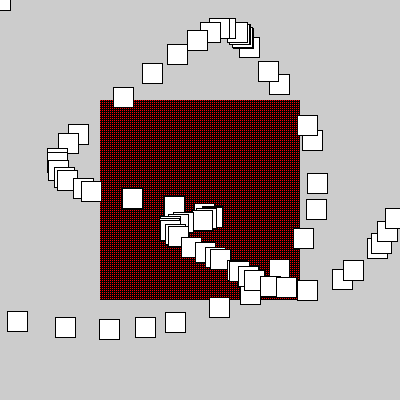
The printed output is:
PYTHON: message type is <java class 'java.lang.String'>
PYTHON: message is Hello from Java!
PYTHON: img type is <java class 'processing.core.PImage'>
PYTHON: py5image type is <class 'py5.image.Py5Image'>
PYTHON: py5image is Py5Image(width=150, height=150)
Look at the GitHub repo for more examples. Questions or comments? Let us know in GitHub discussions and issues!
