%%py5bot#
Create a PNG image using py5bot and embed the result in the notebook.
Examples#
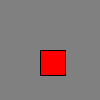
%%py5bot
size(100, 100)
background(128)
fill(255, 0, 0)
rect(40, 50, 25, 25)
Description#
Create a PNG image using py5bot and embed the result in the notebook.
This cell magic uses the same rendering mechanism as the py5bot kernel. For users who are familiar with Processing and py5 programming, you can pretend the code in this cell will be executed as a static Sketch with no draw() function and your code in the setup() function. The first line in the cell should be a call to size().
This magic is similar to %%py5draw in that both can be used to create a static Sketch. One key difference is that %%py5bot requires the user to begin the code with a call to size(), while %%py5draw calls size() for you based on the magic’s arguments.
This magic supports the default renderer and the P2D and P3D renderers. Note that both of the OpenGL renderers will briefly open a window on your screen. This magic is only available when using the py5 kernel and coding in imported mode. The P2D and P3D renderers are not available when the py5 kernel is hosted on a macOS computer.
Code used in this cell can reference functions and variables defined in other cells because a copy of the user namespace is provided during execution. Variables and functions created in this cell will be local to only this cell because to do otherwise would be unsafe. Mutable objects in the user namespace, however, can be altered and those changes will persist elsewhere in the notebook. Be aware that using py5 objects in a different notebook cell or reusing them in another Sketch can result in nasty errors and bizzare consequences.
Usage#
%%py5bot [-f FILENAME] [-v VARIABLE]
Arguments#
options:
-f FILENAME, --filename FILENAME
save image to file
-v VARIABLE, --var VARIABLE
assign image to variable
Updated on August 23, 2025 19:59:53pm UTC
